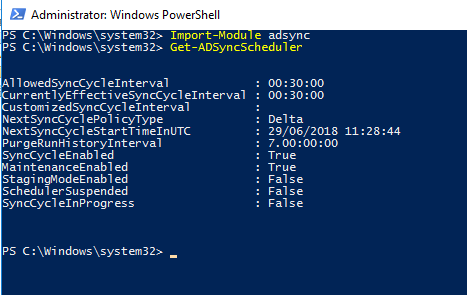You can set Microsoft Edge as the default browser on domain-joined devices by configuring the Set a default associations configuration file via group policy.
Turning this group policy on requires you to create and store a default associations configuration file in XML format. This file is stored locally or on a network share. Copy below XML content to a file name Edge.xml and store in a central share accessible by all domain joined resources.
XML
<?xml version="1.0" encoding="UTF-8"?>
<DefaultAssociations>
<Association ApplicationName="Microsoft Edge" ProgId="MSEdgeHTM" Identifier=".html"/>
<Association ApplicationName="Microsoft Edge" ProgId="MSEdgeHTM" Identifier=".htm"/>
<Association ApplicationName="Microsoft Edge" ProgId="MSEdgeHTM" Identifier="http"/>
<Association ApplicationName="Microsoft Edge" ProgId="MSEdgeHTM" Identifier="https"/>
<Association ApplicationName="Microsoft Edge" ProgId="MSEdgePDF" Identifier=".pdf"/>
</DefaultAssociations>note: If you dont want to associate Edge to open PDF files, edit this xml file and remove the line “<Association ApplicationName=”Microsoft Edge” ProgId=”MSEdgePDF” Identifier=”.pdf”/>”
Configure the GPO for a default file type and protocol associations configuration file:
- Open the Group Policy editor and go to the Computer Configuration\Administrative Templates\Windows Components\File Explorer.
- Select Set a default associations configuration file.
- Click policy setting, and then click Enabled.
- Under Options:, type the location to your default associations configuration file.
- Click OK to save the policy settings.
- Ensure this GPO is linked to the OU where all devices are
- The GPO will be processed the next time the user logs in
The example in the next screenshot shows an associations file named Edge.xml on a network share that is accessible from the target device on \\APP1\Users\testadmin\Documents\Edge.xml